 Google is more than a search engine. You can do much more than just find information with all the cool Google tools that are available.
Google is more than a search engine. You can do much more than just find information with all the cool Google tools that are available.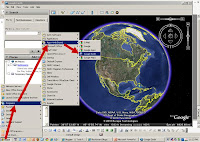 Other than the search engine feature, probably the most well-known Google tool is Google Earth, a mash-up of photographs and maps. It is loaded on your SBISD laptop and other district computers, so you will not have to download it to use it. There are lots of uses for Google Earth.
Other than the search engine feature, probably the most well-known Google tool is Google Earth, a mash-up of photographs and maps. It is loaded on your SBISD laptop and other district computers, so you will not have to download it to use it. There are lots of uses for Google Earth.There are Google images, Google videos, a Google news service and more!
For this Tool experience, the 11 Tools project managers would like for you to concentrate on Google Docs and Google Reader.
In another Tool further down the list, you will have the opportunity to explore Google Sites if you wish.
GOOGLE DOCS
Take this tour to learn more about the Docs and how to use them. The Common Craft video will also quickly explain the value of using them.
This video will give you some insight to using the forms included in Google Docs
Listen to educators who use Google Docs. They describe many ways Google Docs can be used for their professional needs AND for student products!
Atomic Learning contains some videos on creating and using Google Docs if you would like to have more information. (This will require the district-provided login and password.)
GOOGLE READER
The Common Craft guy Lee LeFever explains what a reader is. You will want to create one of these for the 11 Tools blogs you are following and any other online resources that update regularly.
You have probably seen the little orange RSS feed icon on many online resources. RSS or Really Simple Syndication is the means by which you can connect to online resources that consistently update their information, i.e. blogs, newspapers, news services, etc. If you want to learn more about RSS feeds you can start here.
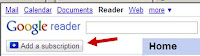 Your Google Reader will make keeping up with new information really super simple! You will simply subscribe to your choices by adding the url (address) of the site to your reader. Take a short tour of Google Reader.
Your Google Reader will make keeping up with new information really super simple! You will simply subscribe to your choices by adding the url (address) of the site to your reader. Take a short tour of Google Reader.This video will show you how easy it is to set up your Reader and add blogs and other resources.
For your Tool #4 Post in you blog:
1. Create one document in Google Docs and share it with at least one other person in your PLN. It could a team member, a department colleague, or another teacher with whom you plan a collaboration. It could even be a family member---maybe you are planning a reunion or trip!
2. Set up your Google reader and subscribe to at least five 11 Tools blogs that you will be following. You are welcome to add other subscriptions that you want to follow. Maybe you have hobbies or other interests that you would like to follow.
3. Briefly discuss how you think these 2 Google tools will aid you in your particular classroom or benefit your students in their learning process.
Note:
Please be sure you include Tool # 4 in your post title.
Please hot link any online resources you include in your post.
Images:
Google icon - screenshot created by VWB
Google Earth - screenshot created by VWB
Google Reader - screenshot created by VWB


I love the idea of google docs. It used to be very difficult to manage files every time they were updated! I see life becoming much more efficient for me in the near future!
ReplyDeleteBest this about it is collaboration among teachers. I worked on a committee last year and we had our documents on Google Docs and anyone of us in the group was free to edit/proof it before we turned in our final document.
ReplyDeleteIt seems as though another way to move a blog into Google Reader is to click the "Follow" button on the blogs you are following. I clicked it on a few and wondered what would happen and today when I opened Google Reader... There they where. :)
ReplyDeleteI really like google doc, anyone can be reading your document and help you with it. If we actually start using this for the different activities at school, we could have a 100% participation from all the staff.
ReplyDeleteGoogle docs is a great tool to see students thinking process. As the students communicate the teacher can monitor and help students make adjustments through creative questioning skills.
ReplyDeleteGoogle reader is such a great tool for students not only those who are advanced on the searching for information process, but also for the begginers this is a way to get organized and keep track of information the want to be up to date, everything in only one place. Thumbs up Google!
ReplyDeleteThese two tools from google really simplify the collection of ideas and the easy access to reference pages. Students can easily contribute to the final product of a certain writing/science project or any other subject.
ReplyDeleteI saw some neat pictures and interesting facts while I was completing Tool #4 but still not sure yet.
ReplyDelete